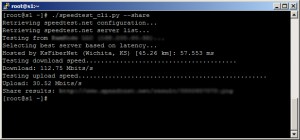As most of you know Microsoft released a new updated Skype version for Linux that brings a new user interface and improvements for the Skype client. There is now support for cloud-based Group Chat, file transfer support when multiple devices at once got enhanced, support for PulseAudio 3.0/PulseAudio 4.0, accessibility for blind and visually impaired users have been improved. Since it’s not yet been added to the Canonical Partner repository, we will have to download the deb package from the official Skype website and install it by hand.
Let’s first remove any previous versions of Skype you currently have installed.
# sudo apt-get remove skype skype-bin:i386 skype:i386
# sudo apt-get install sni-qt:i386
Now follow the install instructions on which version of Linux you are using and note the 32bit and 64bit versions.
Ubuntu 14.04, Linux Mint 17, Pinguy OS 14.04, Elementary OS 0.3 and LXLE 14.04:
32bit:
# sudo apt-get install gdebi
# wget download.skype.com/linux/skype-ubuntu-precise_4.3.0.37-1_i386.deb
# sudo gdebi skype-ubuntu-precise_4.3.0.37-1_i386.deb
64bit:
In order to install Skype 4.3 we have to add the i386 architecture and update the local repository index, so that we get all the 32 bit libraries required by skype, download the deb package and install it with gdebi:
# sudo dpkg --add-architecture i386
# sudo apt-get update
# sudo apt-get install gdebi
# wget download.skype.com/linux/skype-ubuntu-precise_4.3.0.37-1_i386.deb
# sudo gdebi skype-ubuntu-precise_4.3.0.37-1_i386.deb
Optional: Due to the fact that Skype is an application created for 32 bit systems, on 64 bit versions of Ubuntu it may use the Clearlooks theme by default, instead of Ambiance, which is the default Ubuntu theme for Skype. To fix this, you have to install the Murrine and Pixmap GTK2 engines, like this:
# sudo apt-get install gtk2-engines-murrine:i386
# sudo apt-get install gtk2-engines-pixbuf:i386
Ubuntu 13.10, Ubuntu 12.04, Linux Mint 16, Linux Mint 13, Pinguy OS 12.04 and Elementary OS 0.2 Luna:
32bit:
# sudo apt-get install gdebi
# wget download.skype.com/linux/skype-ubuntu-precise_4.3.0.37-1_i386.deb
# sudo gdebi skype-ubuntu-precise_4.3.0.37-1_i386.deb
64bit:
# sudo apt-get install ia32-libs
# sudo apt-get install gdebi
# wget download.skype.com/linux/skype-ubuntu-precise_4.3.0.37-1_i386.deb
# sudo gdebi skype-ubuntu-precise_4.3.0.37-1_i386.deb
If your Skype client crashes you can try running one of two methods that have been reported to have fixed the issue.
# rm -rf ~/.Skype
or
# sudo apt-get sqlite3
# sqlite3 ~/.Skype/$USER/main.db
> SELECT body_xml from Messages WHERE type=68 AND body_xml LIKE '%files%' LIMIT 0,10;
> UPDATE Messages SET body_xml=substr(body_xml,instr(body_xml,' UPDATE Messages SET body_xml=substr(body_xml,instr(body_xml,' .quit